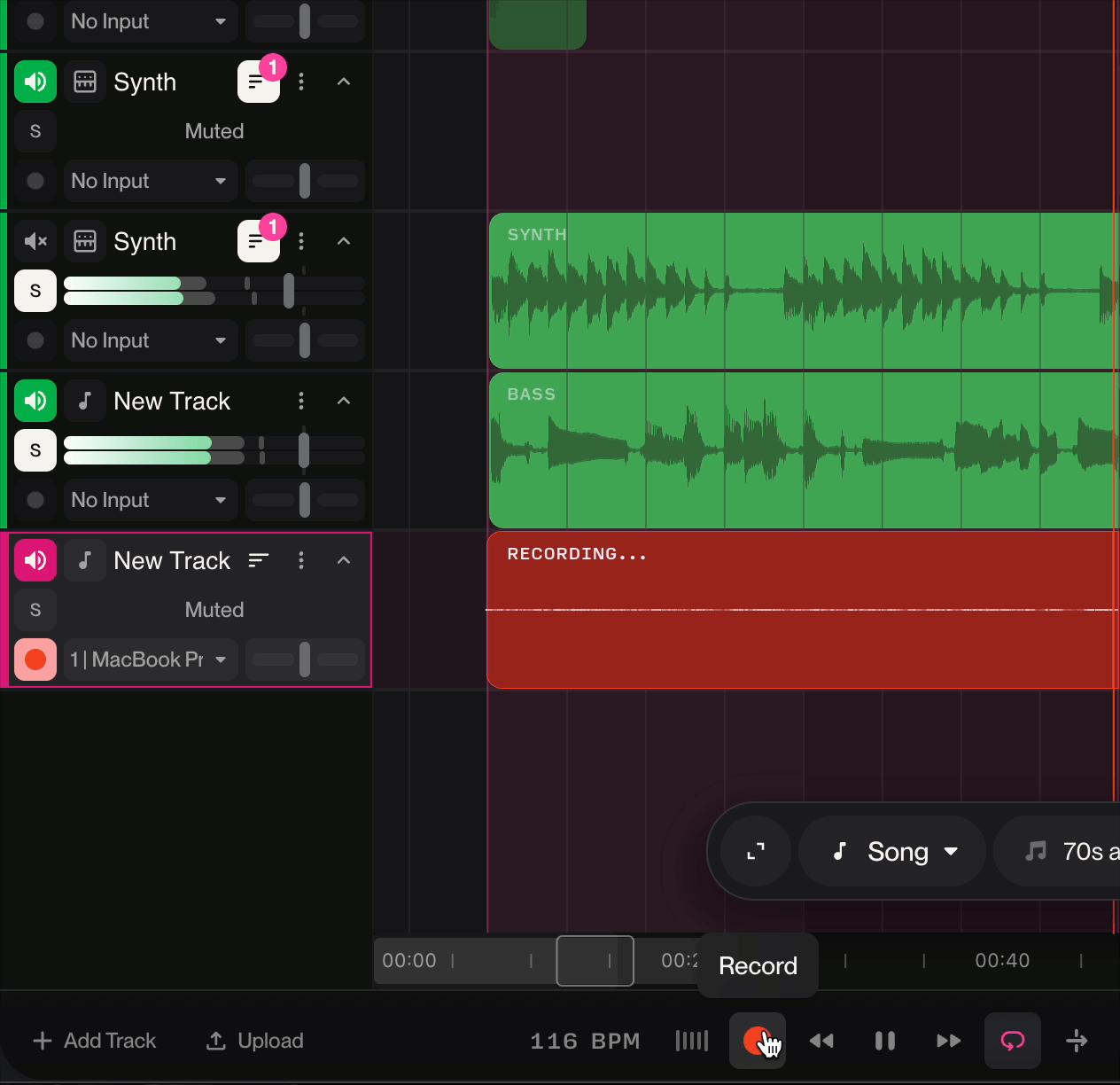Loop Recording in Studio
Overview
Loop Recording in Suno Studio allows you to continuously record multiple takes over the same time range, making it perfect for capturing the best performance through repetition and being able to comp or join many different clips from your takes and edit them together.
What is Loop Recording?
Loop Recording is a recording process where:
The playback loops continuously over a defined section
Each time the loop repeats, a new recording layer is created
Previous takes remain intact and can be reviewed later
You can keep recording until you nail the perfect take
Setting Up Loop Recording
1. Create or Select a Recording Track
Create a new track or select an existing track for recording
Ensure your input source is selected
The track must be armed for recording (red record button visible)
2. Enable Loop
Look for the loop icon down in the transport
Click the loop icon to enable the loop cycle
3. Set Your Loop Range
The timeline shows your project's time range
The recording will loop over the visible/selected section
Adjust your loop endpoints as needed before recording
How Loop Recording Works
Starting the Recording
Press the Record button in the transport controls
The track displays "RECORDING..." in red/dark red
Playback begins and the loop starts
During Loop Recording
First Pass:
The playback moves through your loop range
Audio is recorded onto the track
A waveform appears showing your recorded audio
Subsequent Passes:
When the loop reaches the end, it automatically returns to the start
Recording continues seamlessly
A new take/layer is created for each pass through the loop
To access all of the takes recorded while looping, simply click on the Show Take Lanes icon on the track that was recording
Use Cases for Loop Recording
Vocal Takes
Record multiple vocal performances and choose the best one or comp together the best sections of the performance, perfect for capturing emotion and timing variations.
Instrument Solos
Try different improvisational ideas over the same backing track without stopping between takes.
Bass Lines
Experiment with different bass grooves until you find the one that fits perfectly.
Layering Sounds
Build up complex textures by adding layers on each pass through the loop.