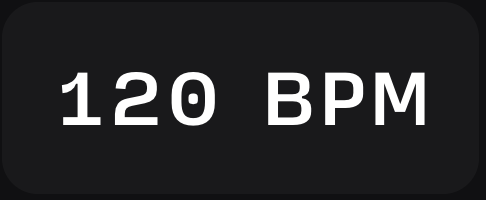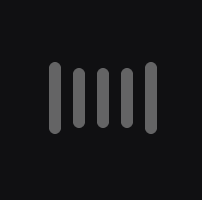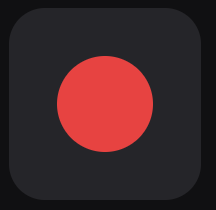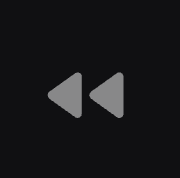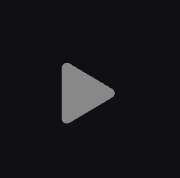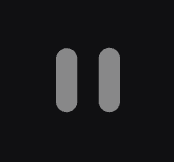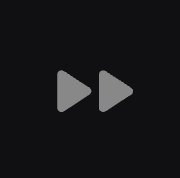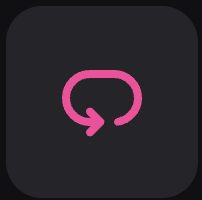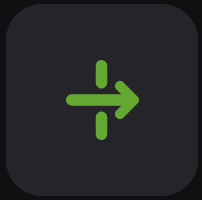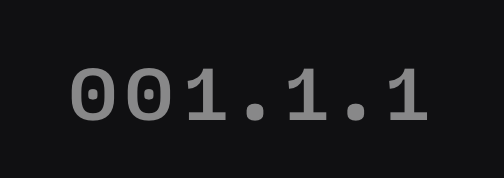Transport controls in Studio
In Studio, Transport refers to the control interface that handles playback, recording, and navigation through your project timeline. It's essentially the Studio's version of the play, stop, record, and navigation buttons you'd find on a tape machine or media player. You can find the Transport below the Timeline in Studio.
The Transport includes:
Project Tempo
Tempo controls the overall speed of the Project. Tempo is measured in Beats Per Minute, or BPM. Like most DAWs, Studio defaults to 120 BPM when opening a new project. Clicking on Tempo allows you to set the project's BPM. You can also select Follow Track, which makes the Tempo follow the natural tempo of regions on the timeline, or select Manual Tempo, which allows Studio to set a fixed tempo for the entire project and automatically adjusts the BPM of individual regions to match the project's tempo.
Metronome
The Metronome is a built-in timing tool that produces regular clicking sounds at the project's tempo, helping musicians stay in time during recording and production. Simply click the Metronome to disable and enable it.
Record
Record enables the capture of sound from external sources (microphones, instruments, or line inputs) and converts it into digital audio files within Studio on the Timeline. To record audio, an Audio Track must have an Input with an active signal selected, and recording must be enabled by clicking the corresponding Record button on the track itself.
Back to Section Start
Back to Section Start allows you to quickly return to the beginning of regions on the Timeline. You can also use Back to Section Start when you've listened to your entire song and want to return to the very beginning.
Play/Pause
Play and Pause are the fundamental transport controls that start and stop playback of your project. Play starts playback from the current playhead position and Pause temporarily stops playback while maintaining current position.
Forward to Section Start
Like Back to Section Start, Forward to Section Start lets you navigate forward on the Timeline to the Start and End of regions.
Loop
Loop allows you to continuously repeat a section of your project, letting you focus on specific areas without manually restarting playback. To enable looping, select a section in the timeline and click Loop.
Follow Playhead
Follow Playhead automatically scrolls the timeline to keep the playhead visible during playback, ensuring you can always see the current playback position as the project plays.
Clock
The Clock by default shows the beat and count where the playhead is currently positioned on the Timeline. Clicking on the Clock allows you to switch to Time display in Minutes:Seconds:Milliseconds format to show the playhead's position in the Timeline.