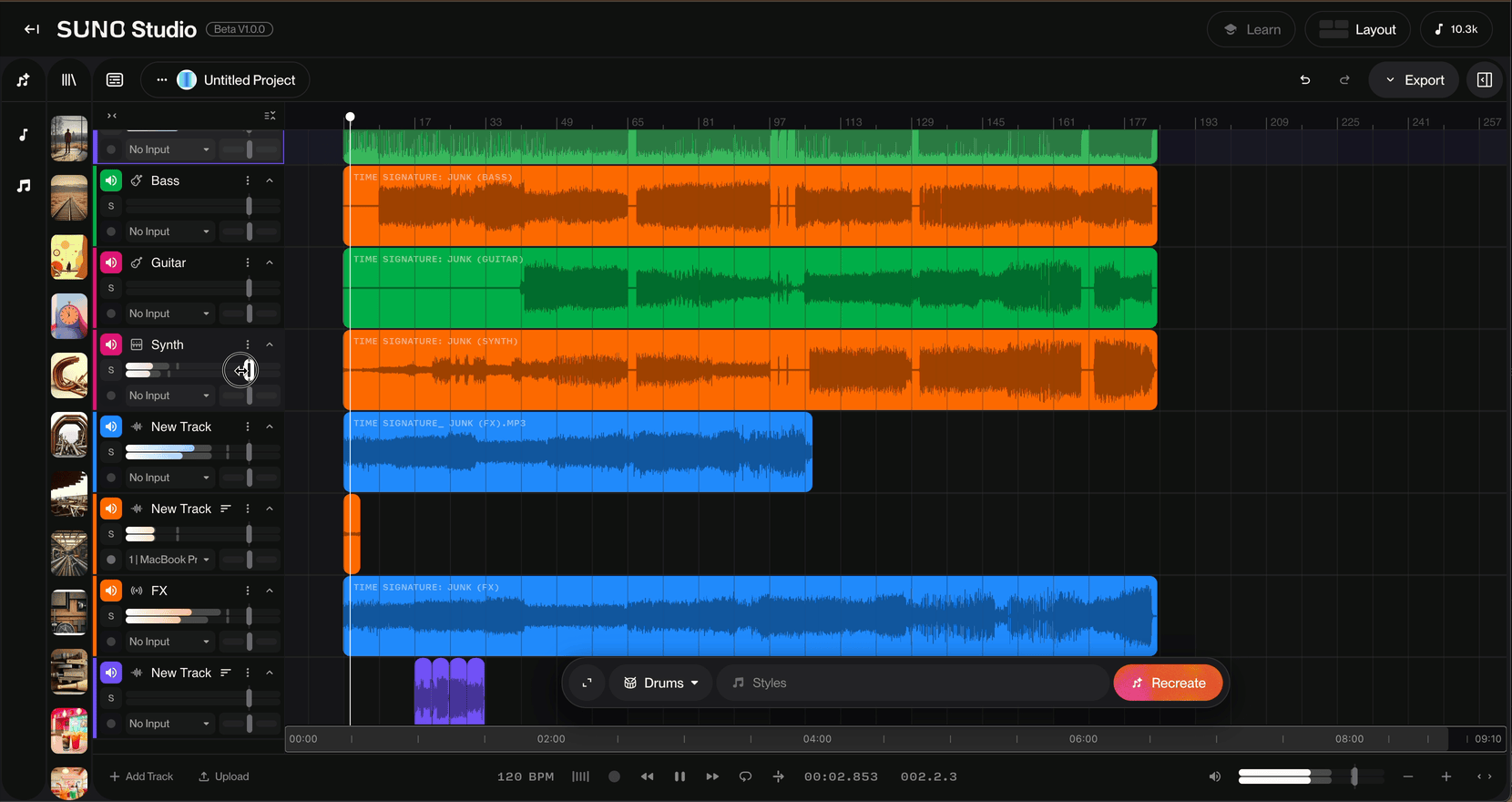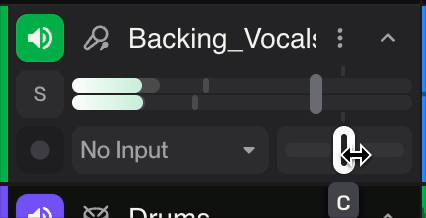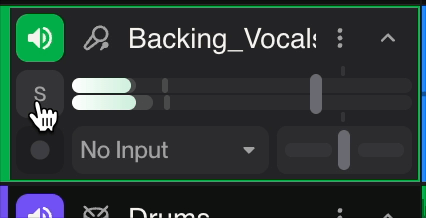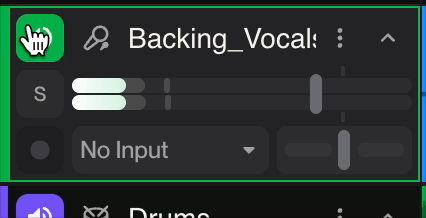Mixing in Studio
The best part of having Studio at your fingertips, is the ability to Mix the songs you've made on Suno further in Studio.
What does it mean to Mix your music?
Mixing is the process of combining and balancing multiple audio tracks (vocals, instruments, drums, etc.) into a cohesive final stereo or multichannel file. While Suno generates pre-mixed songs based on your prompts, you can fine-tune individual elements in Studio—for example, making vocals louder or softer.
Using Faders to Balance Your Tracks
To adjust track volumes in Studio, use the faders:
Click and drag the fader slider left to decrease volume
Click and drag right to increase volume
As you adjust the fader, you'll see numbers followed by "dB" (decibels). Decibels are the standard unit for measuring sound levels in audio production. Each adjustment changes the relative loudness of that track within your mix.
This gives you precise control over how each element sits in your final mix, allowing you to highlight vocals, bring drums forward, or create the perfect balance for your song.
Panning
Panning lets you position audio tracks anywhere in the stereo field—from left to right across your speakers or headphones. By default, tracks are centered, meaning they play equally through both channels.
How to Pan Your Tracks
In Studio, use the pan slider (located below the volume fader):
Drag left to move audio toward the left channel
Drag right to move audio toward the right channel
Double-click the pan slider to return to center
When you pan a track fully left or right, that audio will play exclusively through that channel. This technique helps create space in your mix and gives each element its own position in the stereo field, making your music sound wider and more professional.
Solo and Mute
Solo and Mute are essential mixing tools that help you isolate or silence specific tracks while working on your project.
Mute
The Mute button silences a track completely. When activated, that track won't play through your speakers or contribute to your mix. This is useful for:
A/B testing (comparing your mix with and without certain elements)
Removing tracks temporarily without deleting them
Cleaning up your mix by turning off unused tracks
Creating arrangement variations on the fly
To use the Mute button on a track in Studio. Simply navigate to the Speaker icon on a track and click it to Mute the track and audio.
Solo
The Solo button does the opposite—it isolates one or more tracks by muting everything else. When you solo a track, you hear only that track (or tracks) in isolation. This helps with:
Focusing on specific elements for detailed editing
Checking individual tracks for issues or unwanted noise
Fine-tuning EQ or effects on a single instrument
Troubleshooting problems in your mix
To utilize the Solo button, simply click on the letter "S" (as in Solo) below the Mute/Speaker icon to Solo and isolate that track from the rest of the Mix.