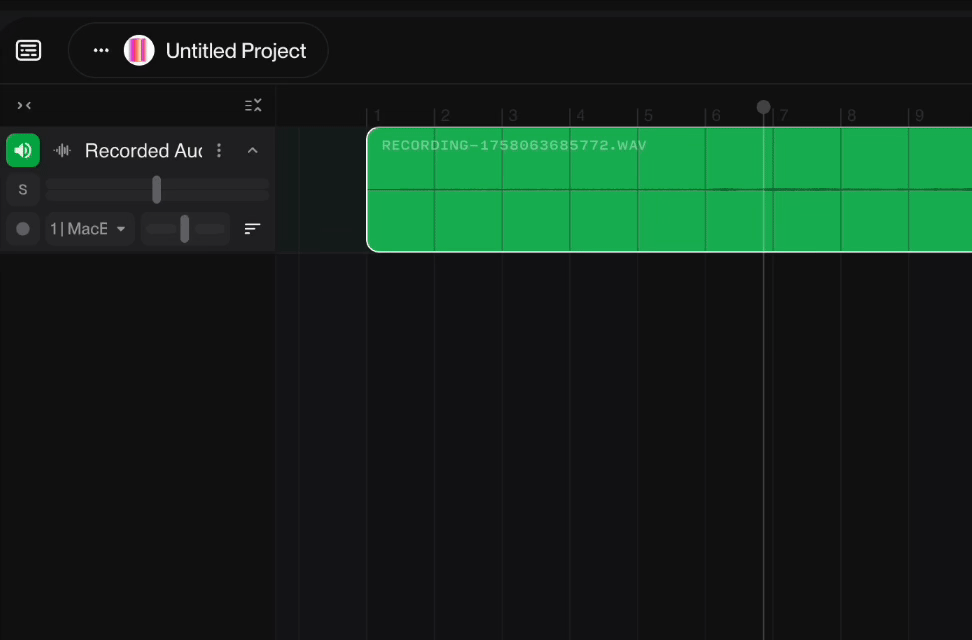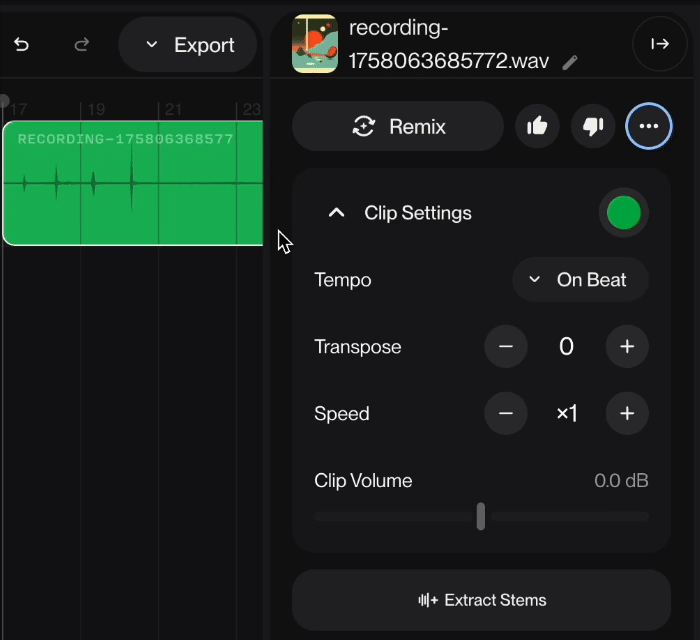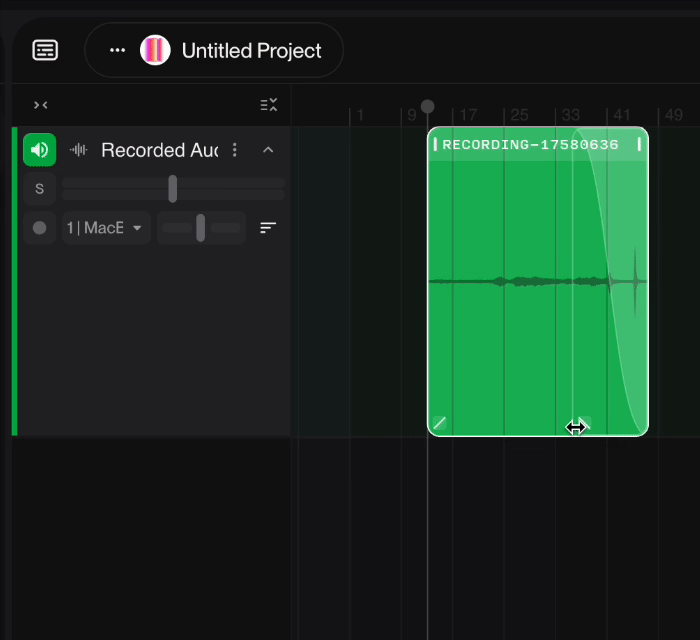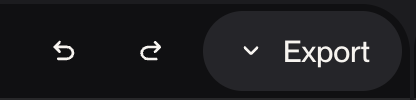Editing in Studio
When Creating or Recording audio in Studio, your audio will populate as a Region. Just like in any other Digital Audio Workstation, you can Copy, Duplicate, Delete, Crop and Heal Edits on Regions or specific parts of a region.
To get to these Tools, hover over the Region until you have the Grabber icon and right-click to access them.
Clip Settings
In the Details panel. You'll be able to change specific settings to the Clip from your Regions. You can change the Clip's Color, switch the Tempo of your Clip to be On Beat or be the Original Tempo. You can Transpose your Clip in Semitones. Change the Speed of your Clip, and change the Clip Volume.
Fades
You can Fade In or Out audio regions by hovering your mouse over to the bottom left or bottom right of the clip. A double arrow icon will appear for you to adjust your fades on the clip accordingly.
Resizing Regions
You can Resize your Regions by hovering on the bottom of your track until you get the double-sided arrow going up and down. Once you have the arrow, click and move up and down to resize your Region.
Undo
If you've made any edits that you are not happy with, you can easily undo them by using the Undo tool in Studio. To Undo, go to the top right corner above the Timeline and click on the Back Arrow. (Command+Z on Mac or Control+Z on Windows will also do the trick). You can also Redo in case you undid an action you wanted in Studio. Simply click on the Forward Arrow next to the Back Arrow. (Command+Shift+Z on Mac or Control+Shift+Z on Windows will also enable Redo).