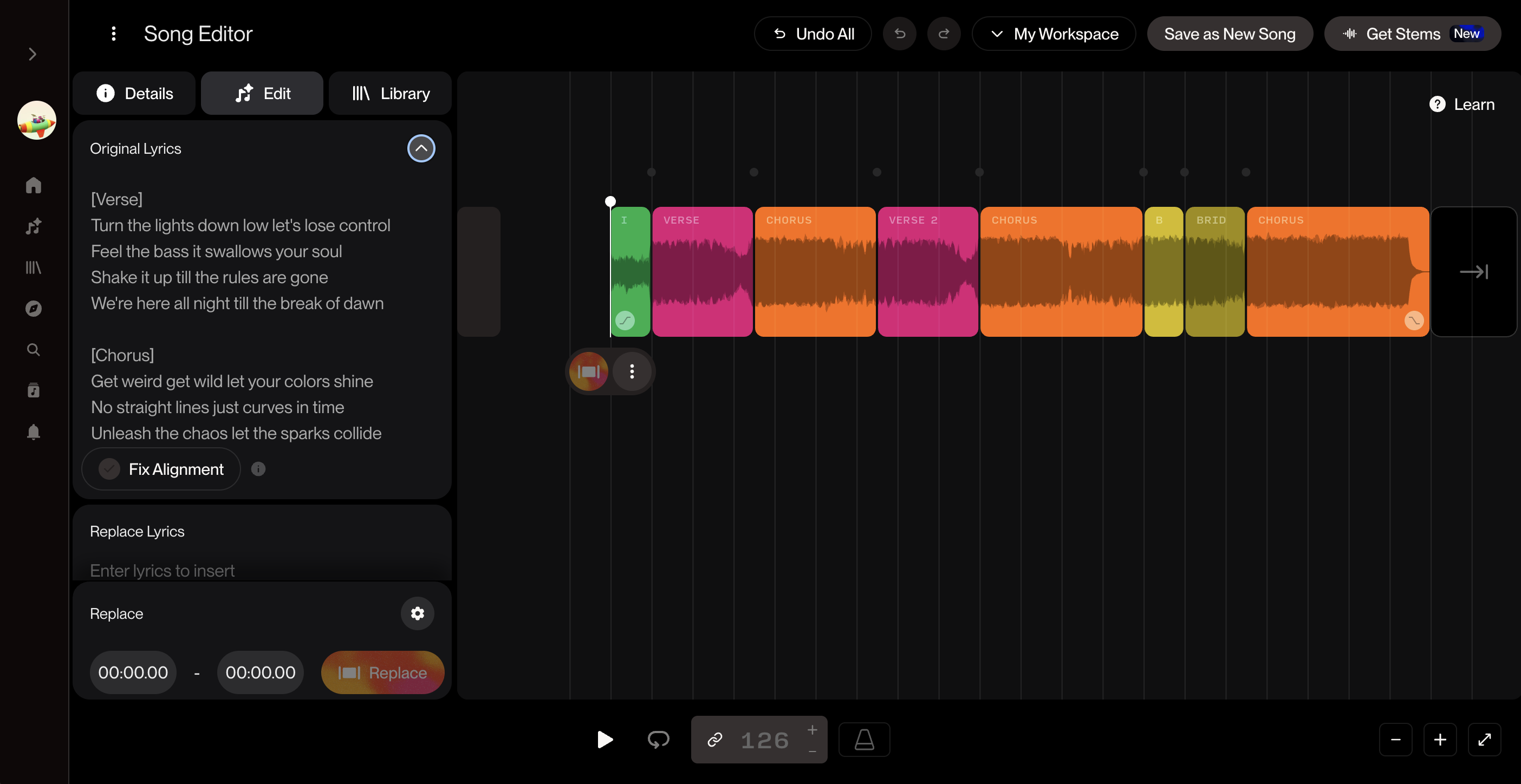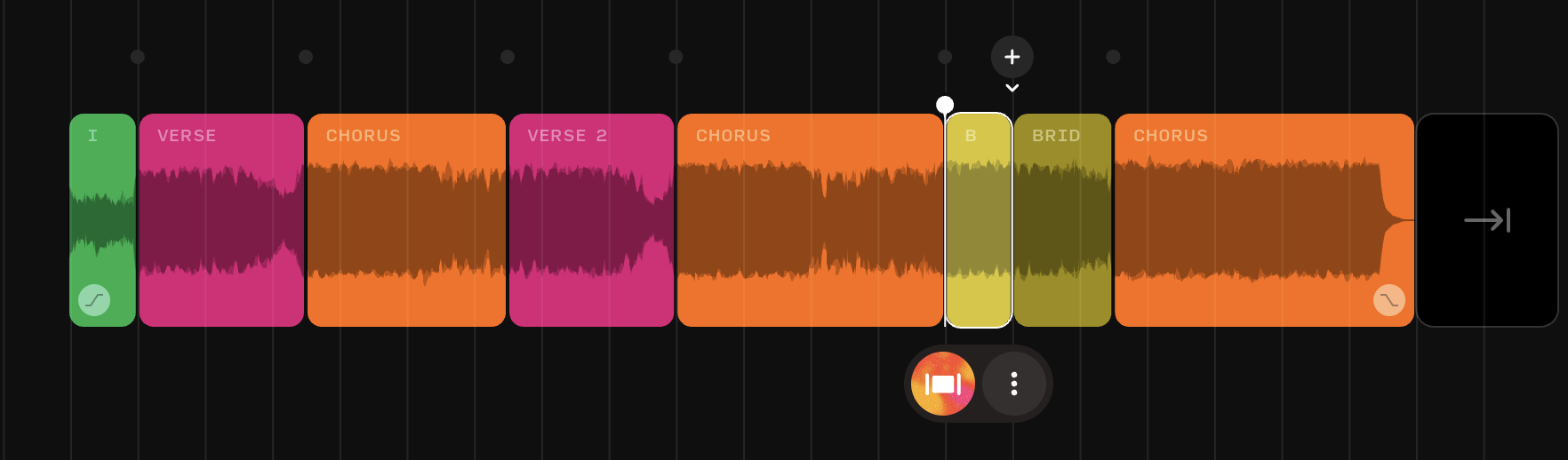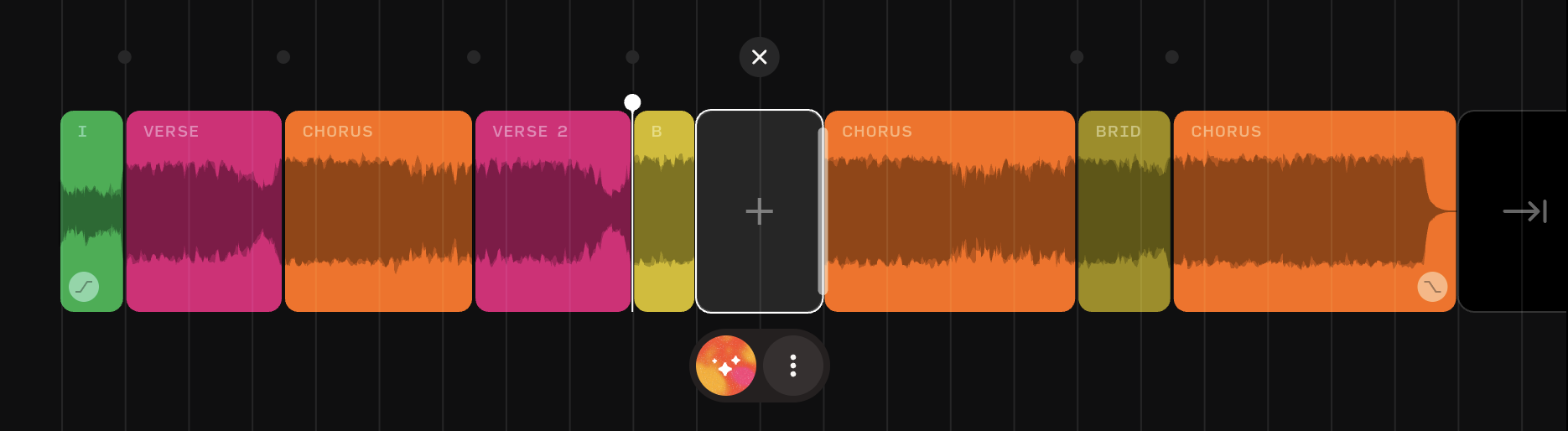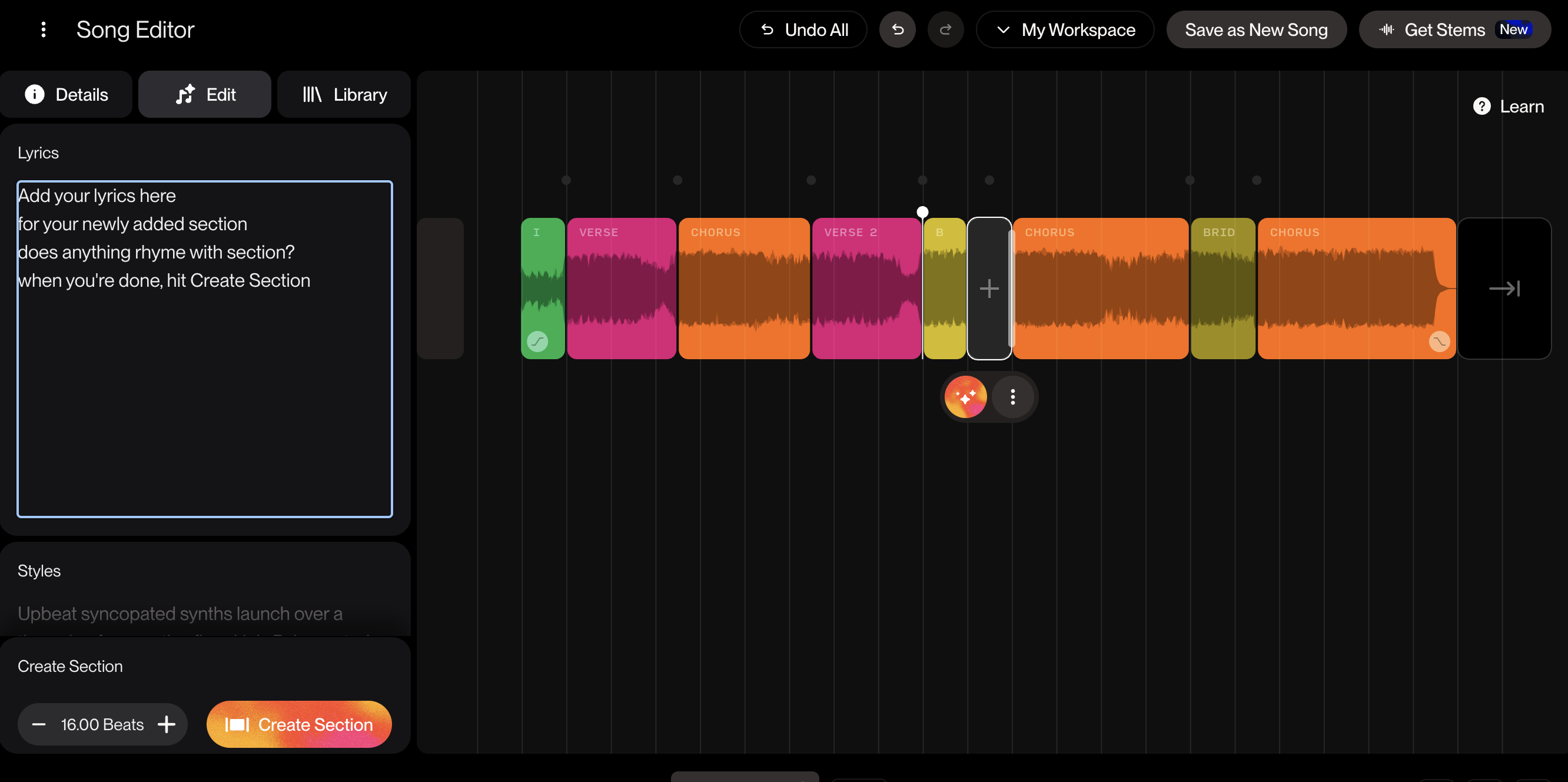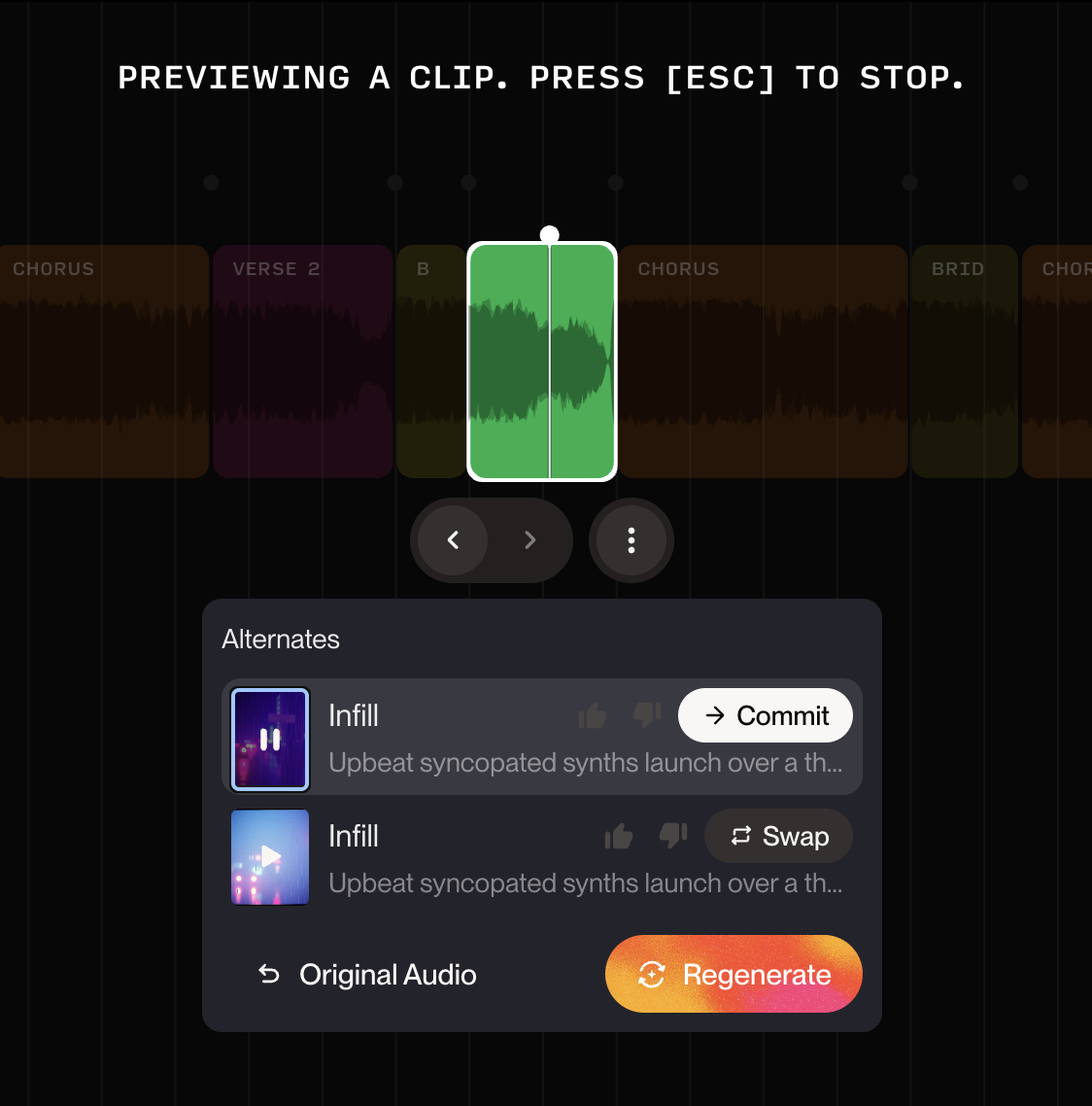How to Use: Song Editor
After you create a song in Suno, there's still plenty you can do! Here's a look at the new song editor:
Throughout the editor, you will see some familiar areas like the lyric field and a timeline of your song. You may also notice the song tempo at the bottom, and a new icon at the top right to get stems.
For now, let's check out some of the features that make editing easier than ever:
In the bottom corner of the first and last sections of your song, you'll find Fade In and Fade Out icons. Click the icon one time to create a fade, hover over to highlight the faded area, and click and drag to make your fade longer or shorter!
In the example image above, you'll also notice that the first section in yellow is highlighted. Hover over the section name to see the grab tool, then click and drag to move the section to another part of the song! This can be great for swapping verses, etc.
Below the highlighted section is an orange button: this one is Quick Replace; your way to instantly audition a new version of the selected section.
Above the two yellow sections, there is a + icon. Click once to create a new section between the two sections. Below is an example after moving the previously highlighted section, then clicking + to start a new section:
Click the button below the new space to create your new section, or use the lyrics field at the left of the Edit Menu to write your new lyrics:
At the bottom left, you can adjust the number of beats in the section to be added, then write lyrics to fit the section. After, click Create Section. You can preview two different versions, and Commit to add it to your song, or Regenerate to try with something new.
One more thing for now: the More Actions button! You may have noticed the (...) icon at the bottom of the timeline, any time you click within or highlight a section. Click this to edit details like section name and color, and perform actions like Split or Crop a section!
Full feature details can be found below:
Replace a Section
Select a clip or highlight a region of the track.
Choose “Replace” from the left panel or click the Quick Replace button.
Add a prompt (e.g. “Make this section sound dreamier”) or use the default behavior.
Preview alternate versions in the Edits Library on the right.
Click Generate More to explore additional options.
Fine-tune the transition between the original and the new version by dragging the boundary line on the waveform.
Edit Lyrics
Highlight a region you want to update.
In the left panel, select Edit Lyrics.
Update the lyrics in the Replace Lyrics box.
Click Replace Section to regenerate the audio with the new lyrics.
Extend the Song
Click the + icon at the far right of the track.
Enter a prompt to steer the extension, or use Quick Extend for a seamless continuation.
Crop a Section
Highlight a region of the track to remove.
Click Remove in the toolbar or press the Delete key.
Fade In / Fade Out
Add fades by clicking and dragging from the top-left (fade in) or top-right (fade out) corners of any audio clip.