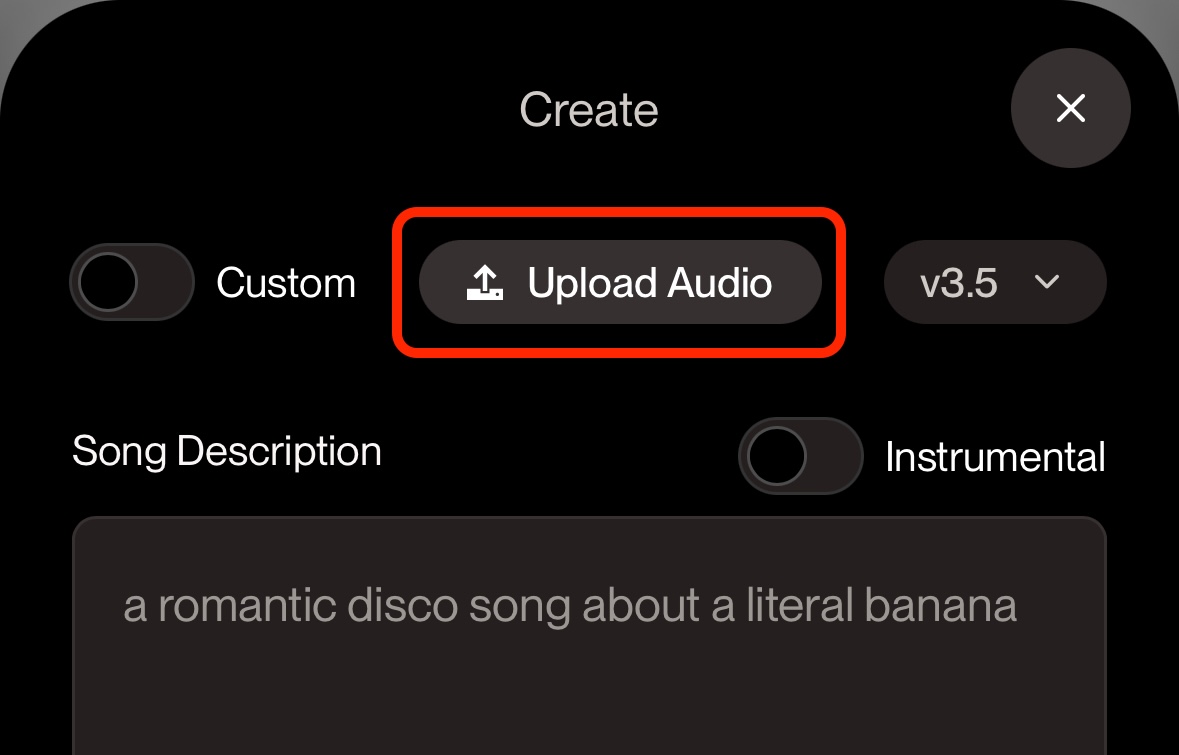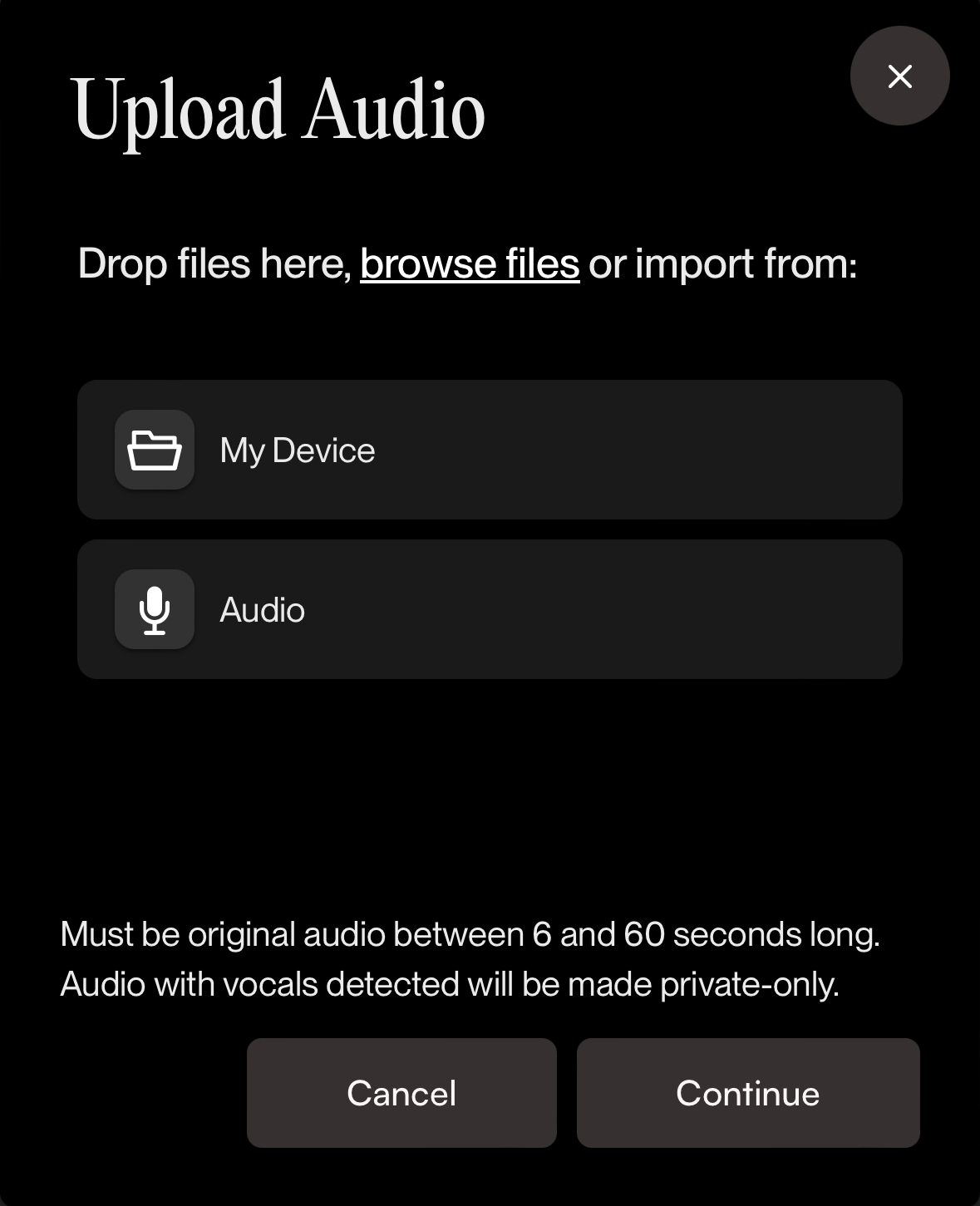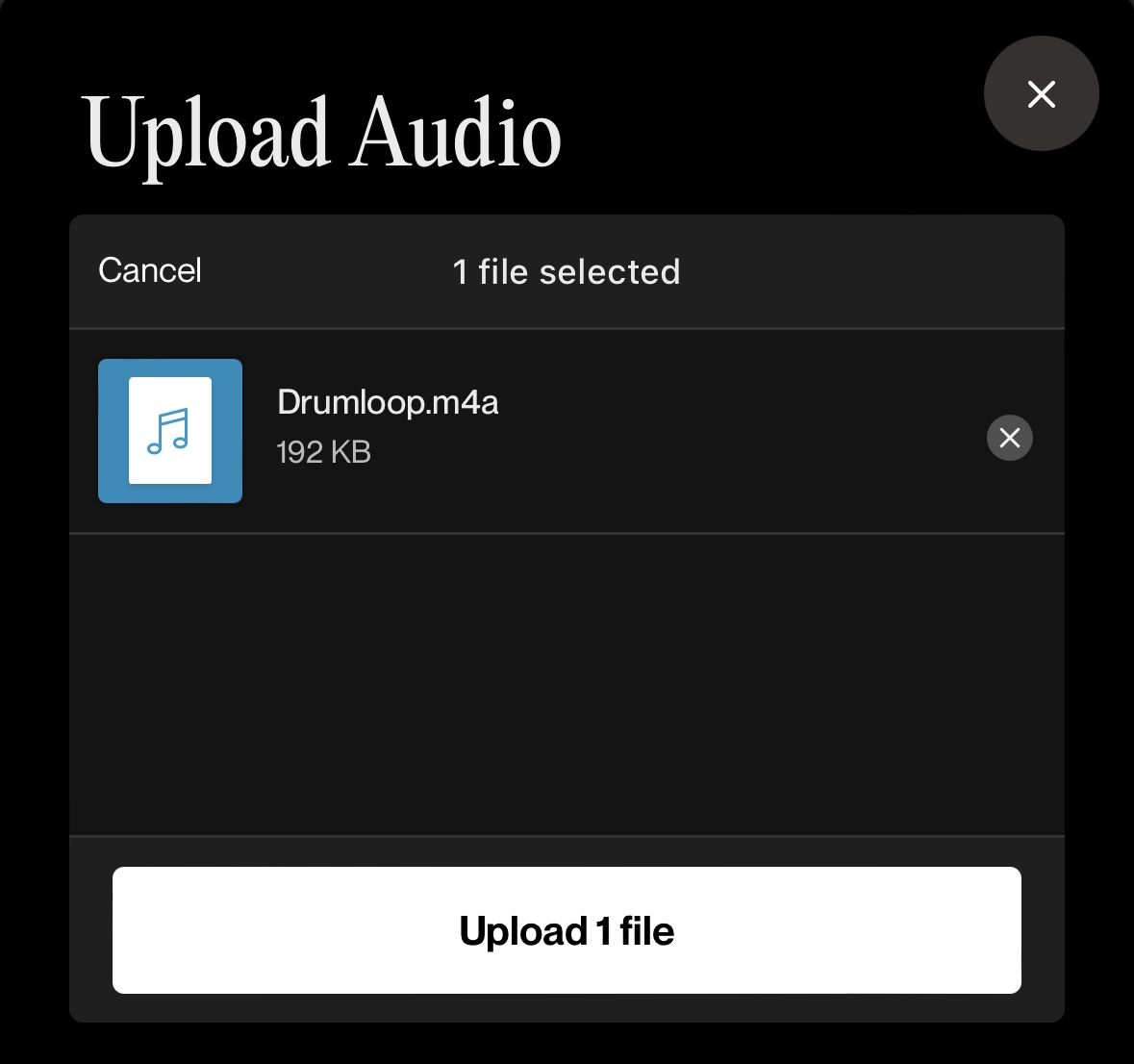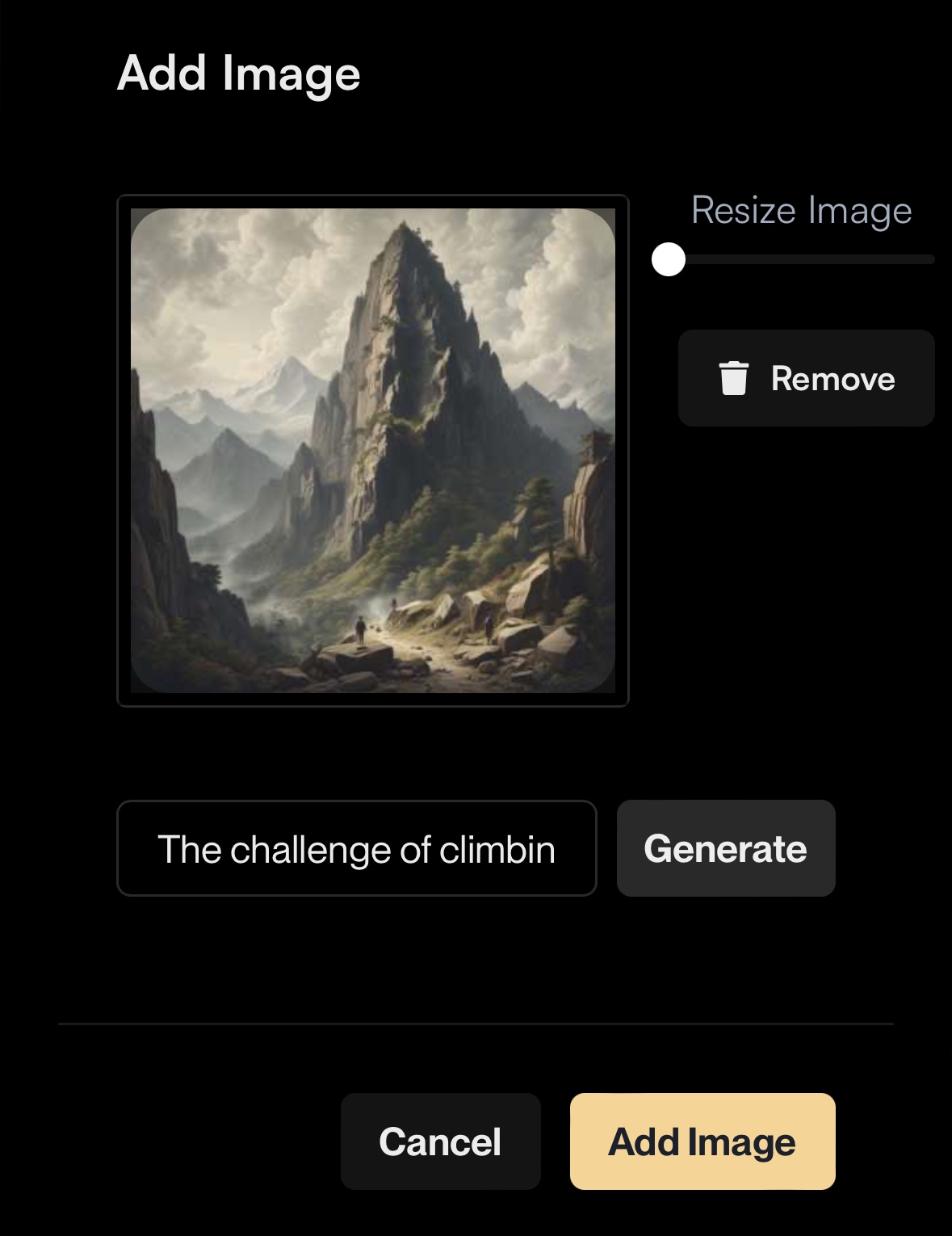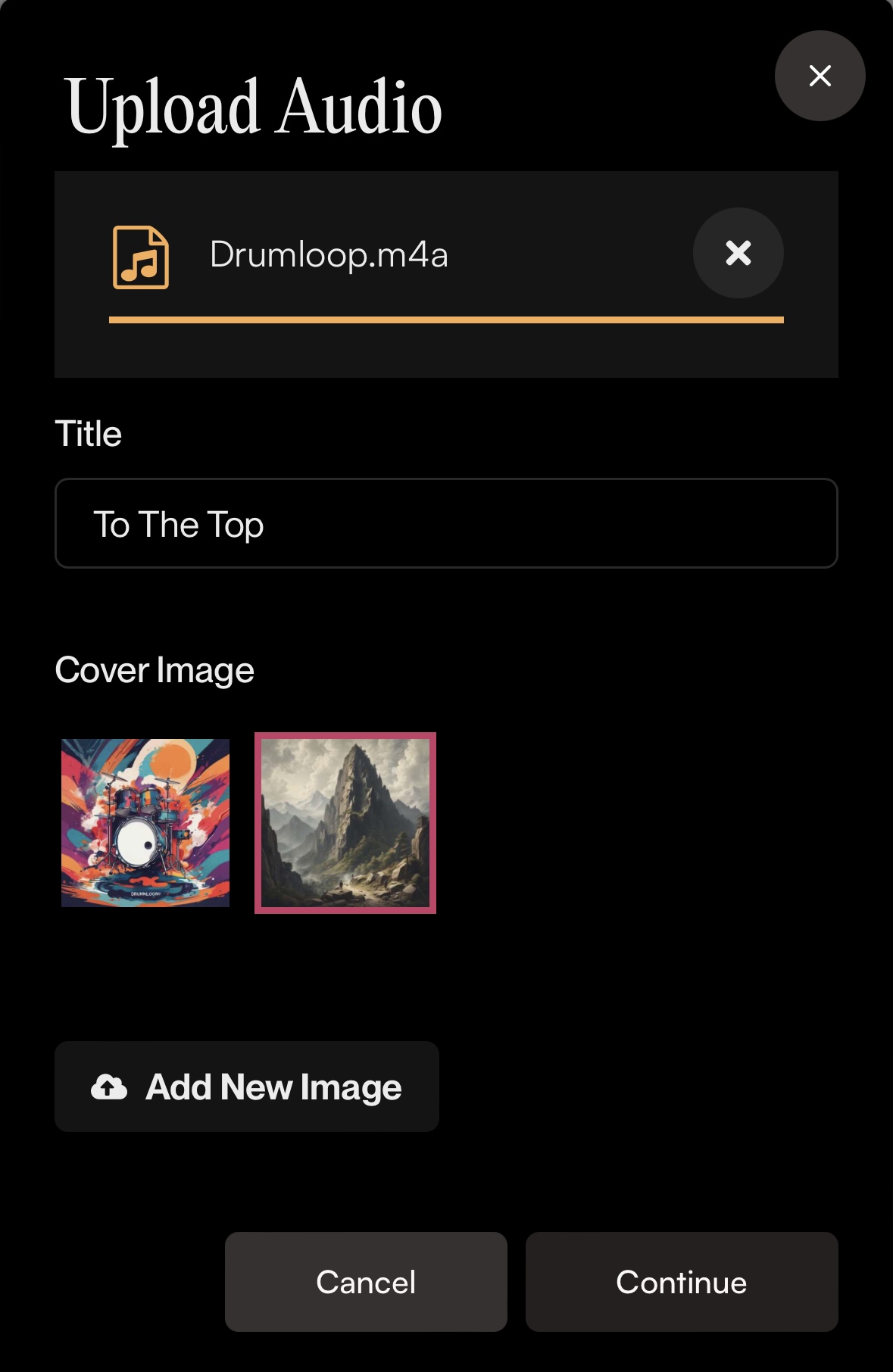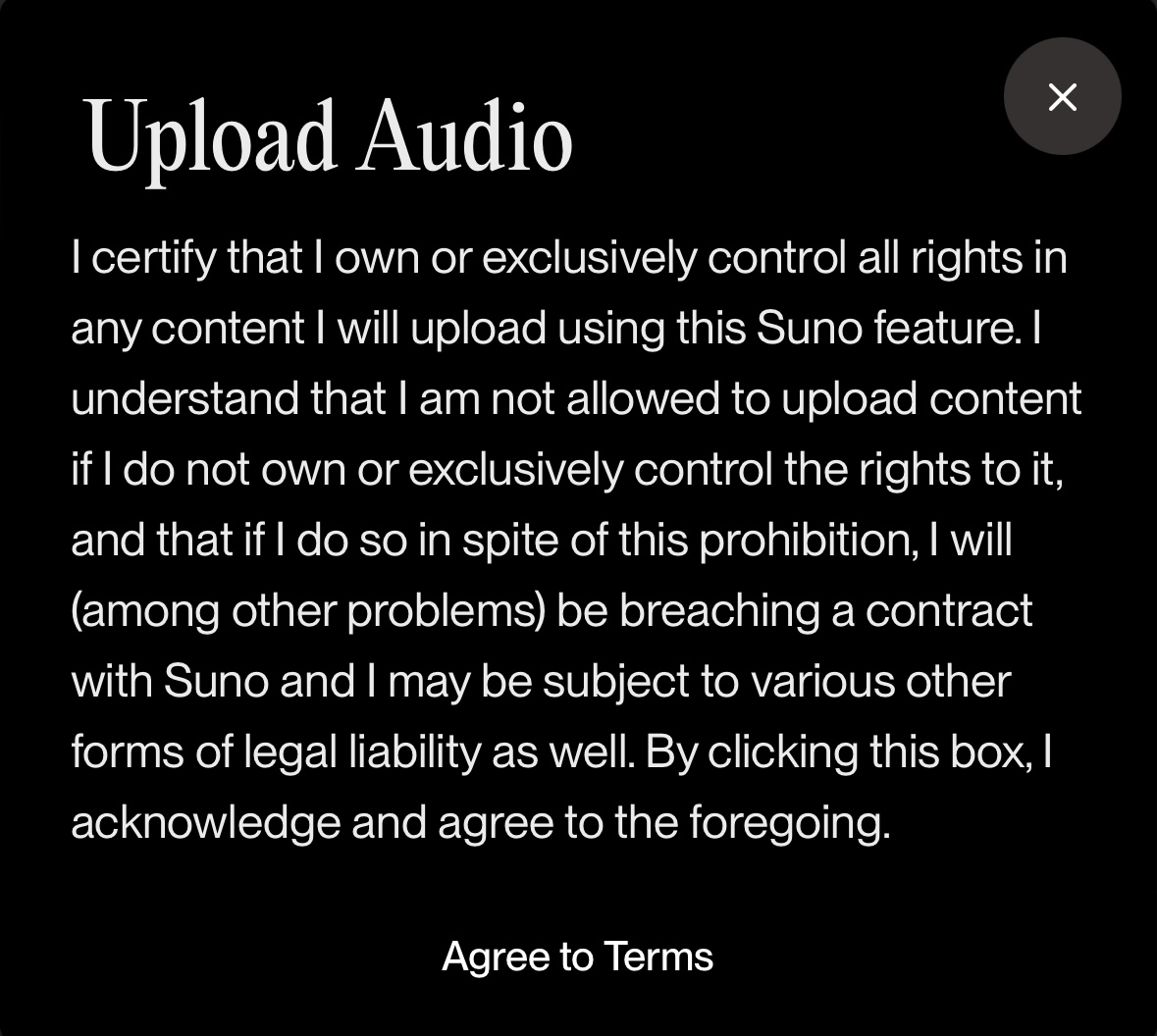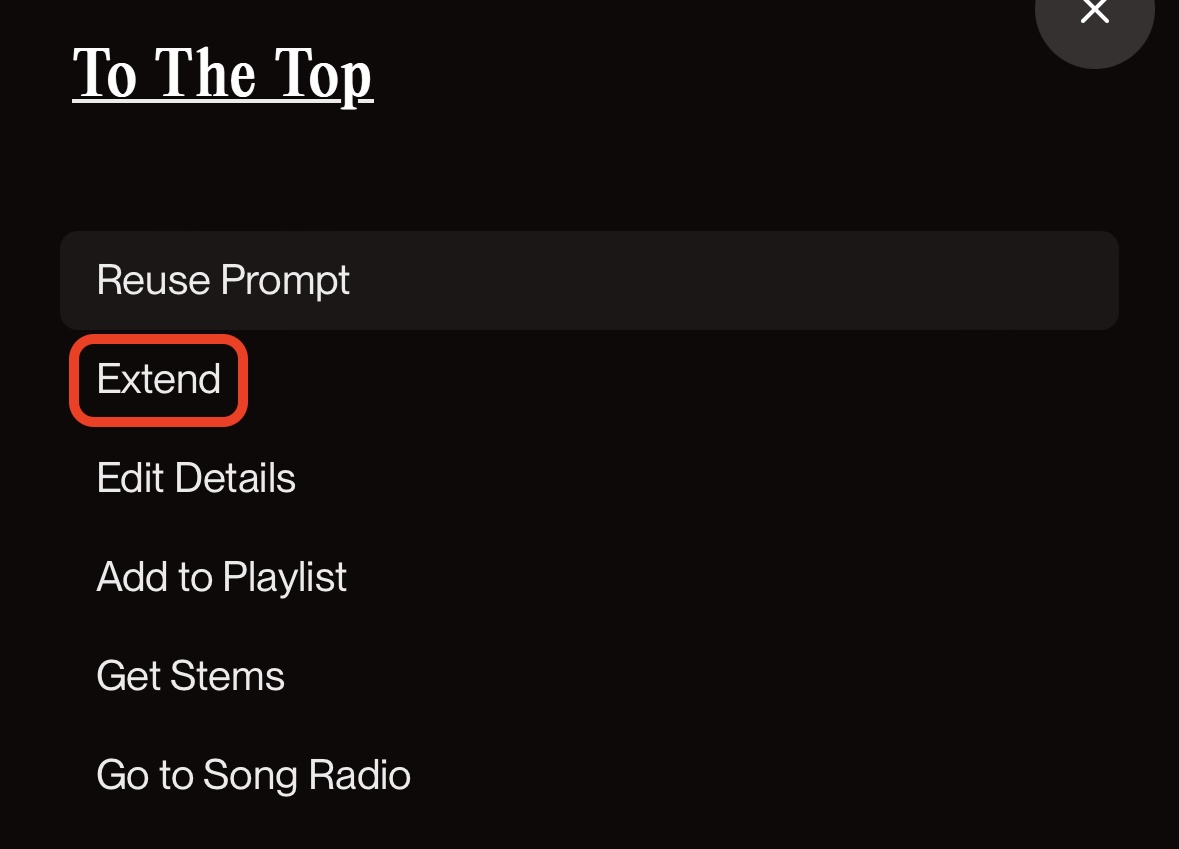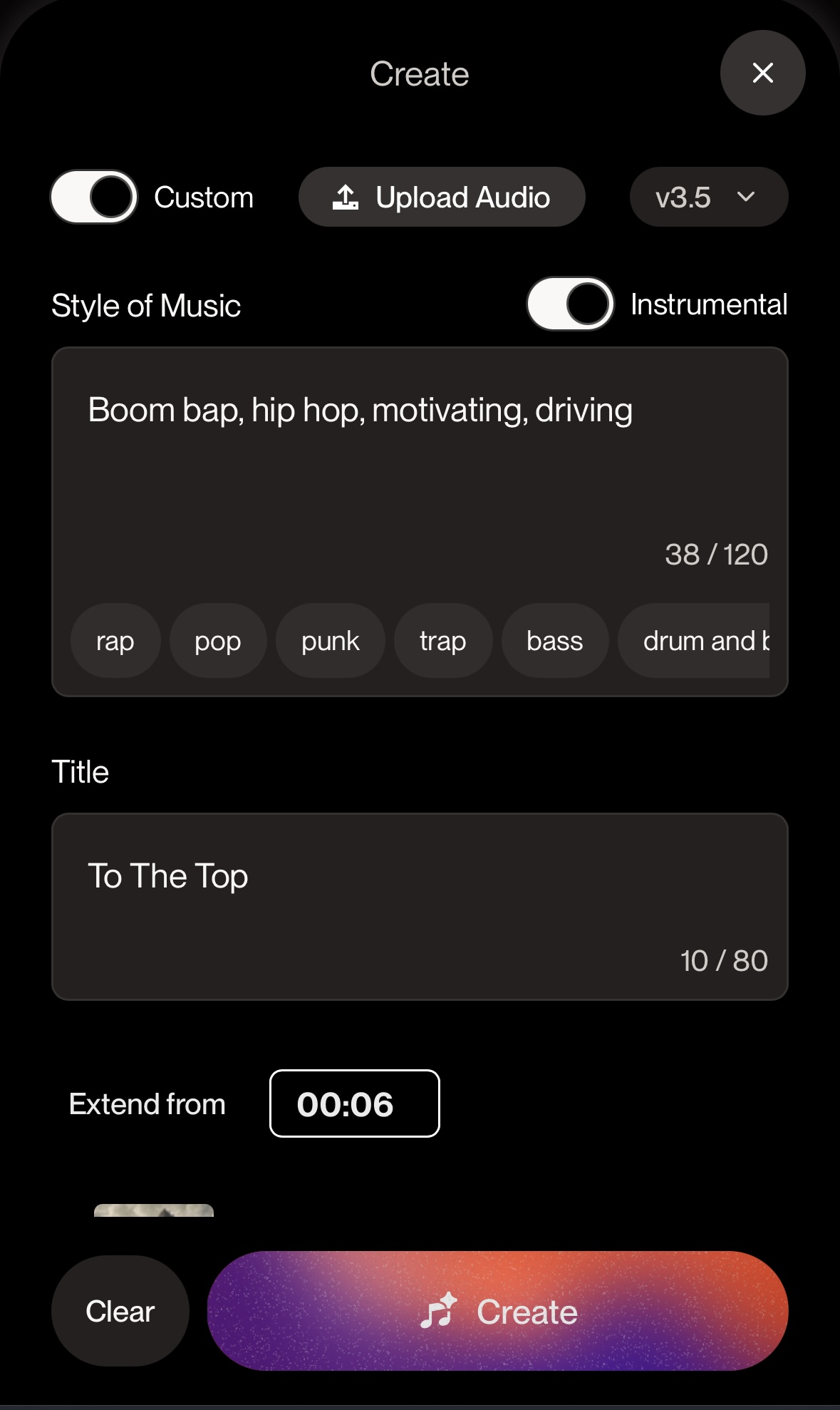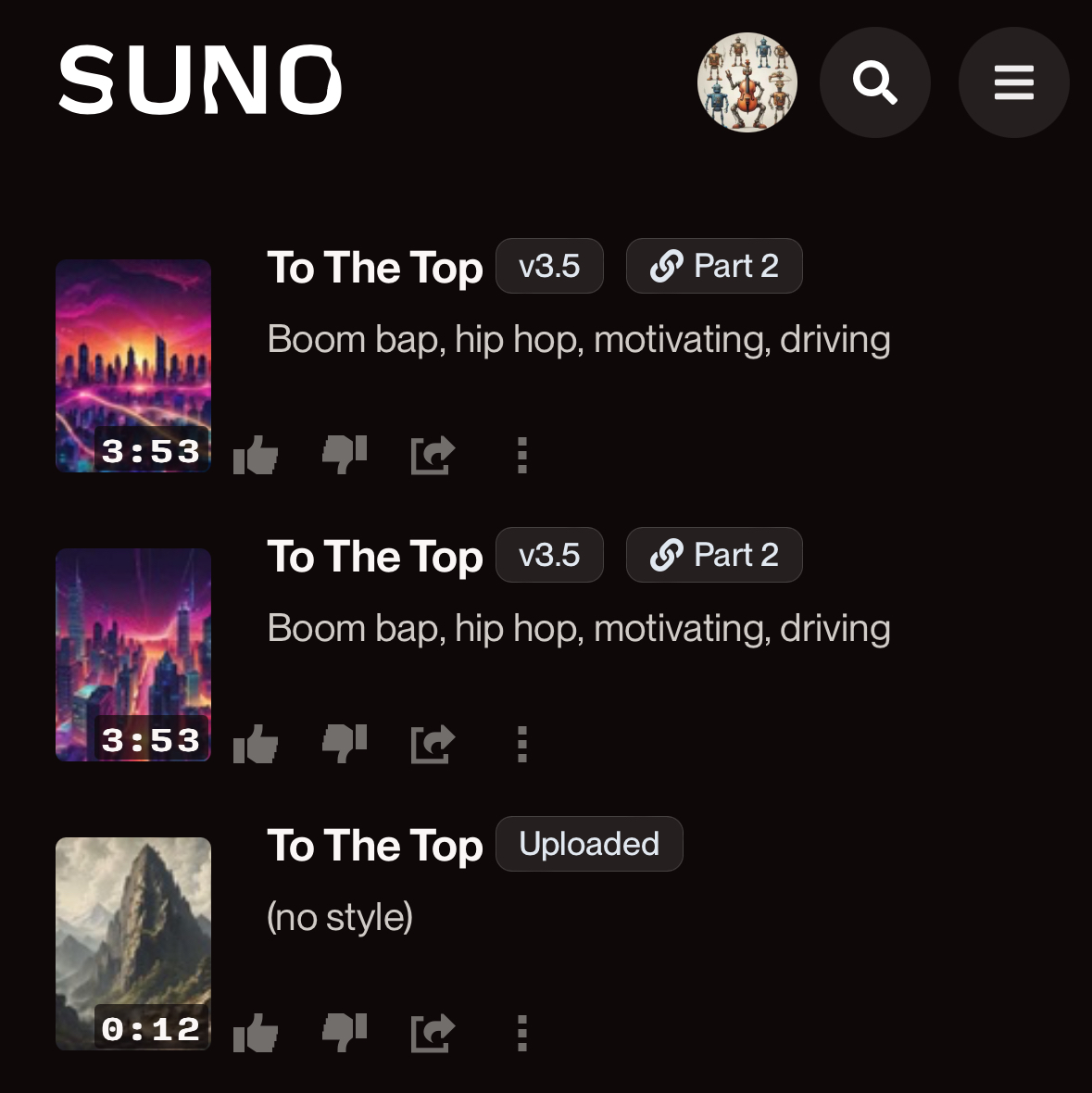What does Upload Audio do?
There's a new way to make music in Suno, and it starts with your sounds!
Upload Audio allows you to turn any sound into music. Whether you've recorded a melody or you hear a sound that could be your next beat, Suno can bring your idea to life in just a few short steps. Here's what it looks like in a mobile web browser:
Tap Create, and Upload Audio will be located at the top center
The Upload window will allow you import a file from your device or record a new audio clip between 6 and 60 seconds (up to 120 seconds for Pro/Premier users)
In this case, we chose My Device and selected a 4-bar drum loop that we created previously
An image was generated based on the loop name, so we've changed the title and generated new album art using the prompt "the challenge of climbing a mountain"
With the uploaded file, new title, and new album art, we tap Continue and agree to the terms stating that we own the material
With the loop uploaded, we can now visit our Library, choose Extend, and build a new instrumental track. With Instrumental enabled, we can set the style of music, the title, and the point to extend from. We just want to use the drums as an intro, so we're extending from the six second mark.
After tapping Create, two new instrumentals are generated and tagged as Part 2. You'll also note the original is tagged as Uploaded